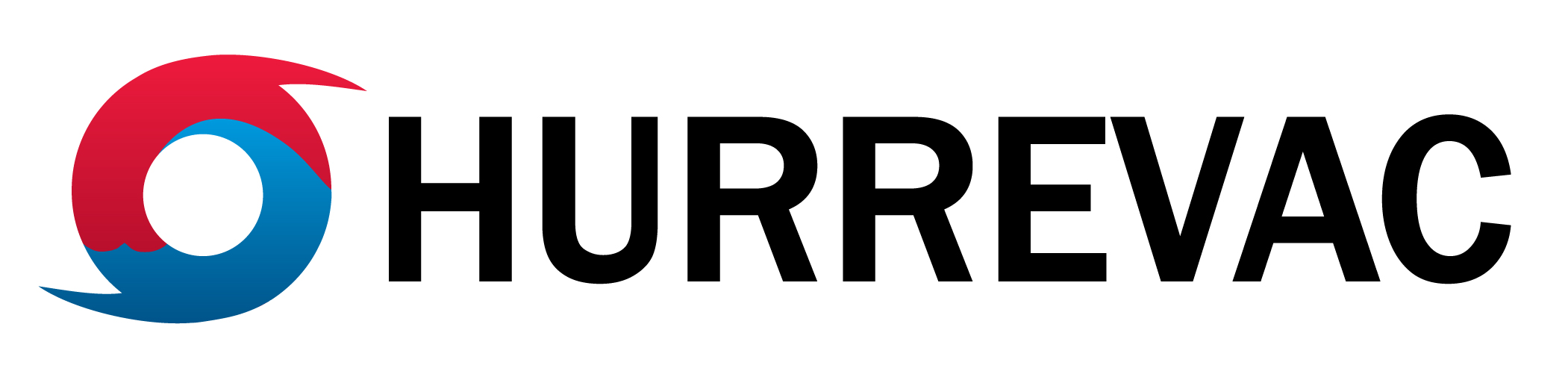Here’s a summary of upgrades implemented in HURREVAC during April 2024.
24-hour clock option
Do you want HURREVAC to display the time as “17:00” instead of “5 PM?” You now have the option to show a 24-hour time format. Open User Preferences, click the Map Settings tab and change the new Time Clock row to 24-hour. Unless changed, the default is still a 12-hour clock.
This setting applies to most parts of the HURREVAC interface, including reports, track labels, legends, storm status bar, and wind timing flags. This setting does not alter any time references spelled out inside text advisories, which are always shown in HURREVAC as written by the NHC or CPHC.
If you would like your HURREVAC workspace to show UTC represented in 24-hour format, make the following selections:
- Time Clock > 24-hour
- Time Zone > choose Custom UTC+0 hours from the list
- Custom Time Zone Abbreviation > type “Z” or “UTC”

The 24-hour option is independent of the program’s custom time zone settings, so you could simply apply the 24-hour format to your local time zone. But changing to a 24-hour clock automatically includes the military time zone letter designation, like “23:00 EDT (Q).” If you do not want the letter listed with the time zone, manually set the appropriate UTC offset and adjust the Custom Time Zone Abbreviation to your preferred label.
Wind layers added to the conditions tab
By user request, HURREVAC’s Conditions tab now includes a depiction of current winds.
Two layers – wind speeds and wind gusts – can provide a broad estimate of where the strongest winds are affecting United States at the present time.
These layers are updated hourly but do not contain any real-time observations from weather stations. Instead, they are a national mosaic composed of recent projections by NWS offices and specialized forecast centers (the National Digital Forecast Database, or NDFD).
The maps primarily show data for the continental United States and extend into much of the Gulf of Mexico and western Atlantic. Winds are also shown for smaller regions surrounding Hawaii, Guam, Puerto Rico, and the U.S. Virgin Islands.
As with radar, satellite, flooding, and all the other conditions tab layers, the wind layers are only valid for the current time and are not archived. Therefore, it will not be in sync when showing archived storms or past advisories. Continue to use the NHC forecast products for details about tropical wind hazards.

Control SLOSH layer opacity in quick layers
Users can now precisely adjust the opacity of all map layers associated with the SLOSH Explorer, including MOMs, MEOWs, and Hindcasts. When SLOSH data is plotted on the map, open Quick Layers Options to control the display order and opacity sliders. This can make it easier to evaluate the colorful SLOSH data in relation to boundaries, evacuation zones, basemap imagery, and other underlying data.

Updated training modules
Three training modules were recently updated to reflect changes in the program.
- Introduction to HURREVAC
- Customizing the Workspace
- Decision Making Worksheet
New users are encouraged to use the introductory training modules to get a step-by-step tour while logged into HURREVAC. The decision making worksheet can be a good way for experienced users to refresh knowledge of the program’s tools and concepts.
Modules for additional topics are planned in the coming weeks and months.