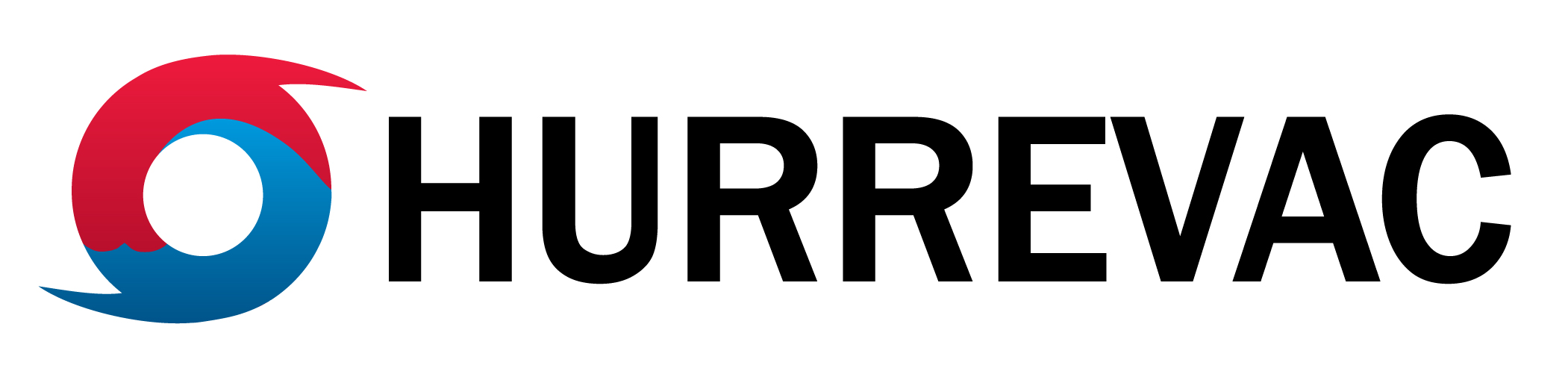HURREVAC has a new look for 2023. This update features new color options for the interface, redesigned tool icons and more options for viewing latitude and longitude.
Display Mode
Display Mode is a new tab in the User Preferences window. There, users can choose one of these options to set as a default:
- Light
- Dark
- Blue
- Classic (this is how HURREVAC has looked for the past few seasons)
Click a tile to preview the option. The selected display mode is used whenever HURREVAC is opened. To try out another look, just reopen User Preferences.

The program has the same features and functionality with each color theme, but the layout may change slightly in certain parts of the workspace. The display mode does not affect the colors used for the map layers, storm tracks, or other live weather data.
New Icons
HURREVAC also has dozens of revamped icons to go with the new display modes. This is the second phase of a project to optimize the user interface. The redesign began with the new HURREVAC logo and toolbox icons in 2022. The new look is rolling out for the storm tools, map tools and utilities bar icons in 2023.
All tools and layers will work the same way as before. Hold the pointer or mouse over an icon to see its name in a tooltip.


Latitude and Longitude Settings
HURREVAC users now have more control over the appearance of latitude and longitude on the tracking map. These options are found in the Map Settings tab of User Preferences.

By default, Latitude and Longitude Display is set to Lines Only.
To add 1-degree tick marks between the lines, choose Lines and Tick Marks from the list.
If you want a clean map view, choose None.
These line and tick mark settings are applied to whatever basemap is displayed, which is still a separate selection.
Previously, the 1-degree tick marks were only available by choosing the Classic basemap. Users who want the Classic appearance together with tick marks will need to make this one-time selection in User Preferences.

We encourage you to explore the new Display Modes, Map Settings and basemaps to create your custom HURREVAC workspace. The HURREVAC team is already working on more upgrades and new features ahead of the next hurricane season. If you have feedback about the changes described in this post, comments about how you used the program in 2022, or suggestions for what you would like to see in the future, please reach out to us at support@hurrevac.com.